Support for your iON Elite GPS Watch (Product #: 362150).
Live chat - Got a quick product troubleshooting question? Let us point you in the right direction. Chat Offline
Phone - Can’t find the answer to your question in our support section? Best for hard to describe troubleshooting or urgent matters like cancelling an order. (800) 423-3537
Email - The best way to ensure your question gets to the right expert. Complete the Contact Us form and we’ll email you back in 24-48 hours. Contact Us