GPS Watch Not Holding a Charge
I am sorry to hear your watch is not holding a charge. Unfortunately, like most batteries, the watch battery has a limited life span, and they are not replaceable.
However, the most common issue with the watch charging is build-up on the watch charging contacts. You can try cleaning the contacts per the instruction below to ensure you are getting the best charge possible. If cleaning the connections does not improve your battery life, your device has may have reached the end of its useful life.
Deep Clean Instructions
Bushnell GPS watches feature a unique charging/data connection on the back side of the unit, facing the wrist when worn. Due to the waterproof design and the close proximity to the skin, the four contact points can become soiled, and eventually the unit may develop difficulty receiving a charge or data from the “Pogo Pin” USB connector.
In the event that the unit will not charge when connected to the Pogo Pin adapter, the contacts of the watch can be cleaned with a soft cloth and a small amount of window cleaner or water/mild soap mixture.
Do not use solvents (Acetone, paint thinners, nail polish remover, etc.) as they can degrade the plastic case of the watch and damage the internal seals.
- 1. Wet cloth in cleaning solution; avoid excessive amounts of solution. Cleaning solution should not be dripping from cloth.
- 2. Wipe gently across the contacts to allow the liquid to penetrate any build-up on the contacts.
- 3. Wipe away any residue from the contacts with a clean, dry cloth.
The contacts of the Pogo Pin adapter may be cleaned in the same manner. The adapter is not waterproof; avoid applying excessive liquid while cleaning.
Cleaning both the contacts and the Pogo Pin adapter will resolve most connectivity issues. I hope the cleaning helps restore your GPS Watch.
Once your contacts are cleaned, connect the unit to your power source. To ensure the unit is receiving charge, hold down the bottom right hand button for up to 15 seconds. This is the power (ON/OFF) button that can be used for switching the unit on and off.