iGolf Course Update
Our software partner, iGolf manages the golf course database. You can submit your course update request directly from the Bushnell Golf App.
Your device does come preloaded with thousands of golf courses. When you log in with your user ID and password, you can do a virtual tour on your favorite courses to ensure that the iGolf database is up to date.
https://igolf.com/course-tour
If the course information on the virtual tour is incorrect, you can submit your request to update the course from the Bushnell Golf App as follows:
- • Open the Bushnell Golf App
- • Select your device
- • Choose Support
- • Report Mapping Issue
- • Fill in the information requested including a photo of the current scorecard
- • Choose Submit
You can also contact iGolf directly at support@l1inc.com.
Once iGolf responds confirm the course update, make sure your device has the current course information by updating via the Bushnell Golf App. You must have your device connected to your phone via Bluetooth for the update to work.
- • Open the Bushnell Golf App
- • Select Your Device
- • Choose Course Update
- • Find your course by using Nearby, Recent, or searching for the name
- • Select the course
- • The course will start to update and notify you when complete
- • Select Close